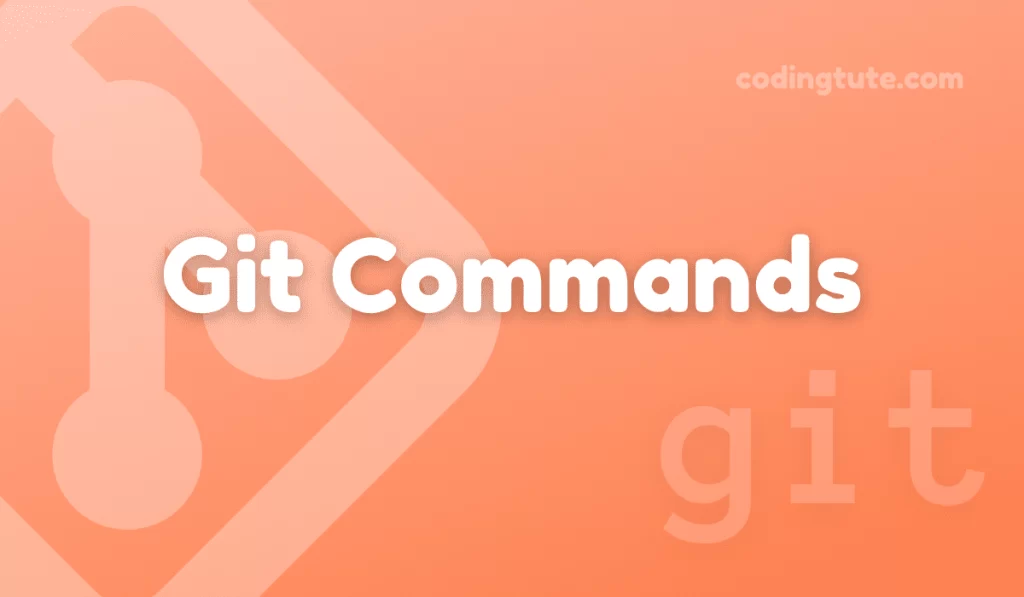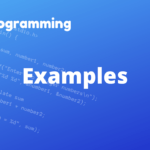Git, the popular distributed version control system, offers a range of powerful commands to help developers efficiently manage their projects. One such command is “git status”.
Contents
In this article, we will explore the ins and outs of git status, uncovering its functionality, and understanding how it can benefit your development workflow. Whether you are a beginner or an experienced user, this guide will provide you with a clear understanding of using git status to track changes in your Git repository.
Also read: Git Commands
What is Git Status?
Git status is a fundamental command that displays the status of the current working tree in your Git repository. It provides valuable insights into tracked, untracked, and modified files in your project. When you run git status, Git compares the state of your local files with their counterparts in the repository, helping you determine which files need attention.
How to Use Git Status
Basic Usage
To use git status, open your terminal or command prompt, navigate to your repository directory, and simply run the command:
git status
Understanding the Git Status Output
- Git status output provides information about various aspects of your project. It includes:
- On branch: Displays the current branch you are working on.
- Your branch is up to date with ‘origin/main’: Indicates if your branch is up to date with the remote repository.
- Changes to be committed: Shows files that are staged and ready to be committed.
- Changes not staged for commit: Lists modified files that are not yet staged.
- Untracked files: Displays files that are not yet tracked by Git.
Tracking New Files
When you create new files in your project, Git does not automatically track them. To include them in version control, you can use the git add command or the git status command with the -u option.
Tracking Modified Files
If you make changes to an already tracked file, Git will recognize them as modifications. Git status will display these modified files under the “Changes not staged for commit” section. To stage these changes for the next commit, use git add.
Untracking Files
To remove a file from version control, you can use the git rm command. Git status will then show these files as deleted.
Ignoring Files
In some cases, you may want Git to ignore certain files or directories. By creating a .gitignore file, you can specify patterns for Git to disregard while tracking changes. Once created, Git status will no longer display these ignored files.
Summary of Git Status Commands
Here’s a summary of the most commonly used git status commands:
- git status: Display the current status of your project.
- git status -u: Display untracked files and changes to tracked files.
- git status -s: Display a short and concise output.
- git status -b: Display branch-related information.
Advanced Usage and Options
Verbose Mode
By using the -v option with git status, you can obtain more detailed information about modifications, including specific lines modified within a file.
Short Mode
The git status -s command provides a more concise output, making it suitable for parsing or scripting.
Displaying Branch Information
Adding the -b option to git status also displays information about the current branch, making it helpful when working with multiple branches.
Using Git Status with Branches and Merging
Git status can assist during merging and branching operations by providing information on conflicts and showing which branches are ahead or behind the remote repository.
Troubleshooting Git Status Issues
While using git status, you might encounter certain issues, such as files not appearing or incorrect status information. This section will address common problems and their potential solutions, empowering you to resolve any difficulties you may face.
Conclusion
In this comprehensive guide, we have covered the essentials of git status and explored its various features and possibilities. Understanding the output of git status is crucial for effective version control and project management.
By tracking changes, staging modifications, and managing branches, Git status can significantly improve your development workflow. Embracing git status as a routine command will undoubtedly enhance your Git skills and make you more efficient at managing your projects.
Also, check our Git Commands category for more information on Git commands.
Follow us on Facebook, YouTube, Instagram, and Twitter for more exciting content and the latest updates.