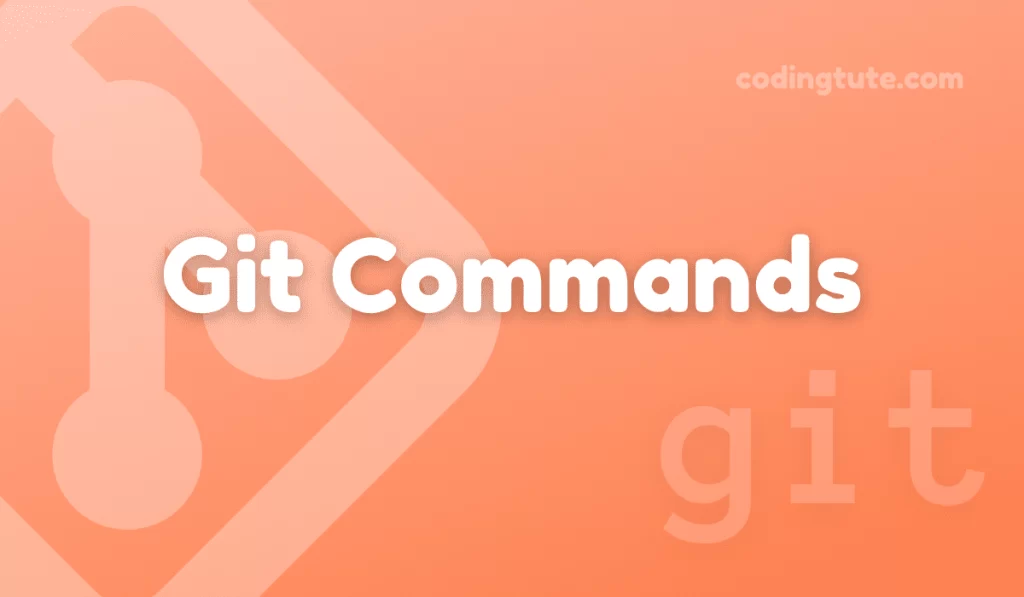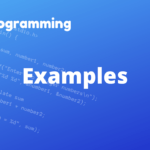In the world of version control systems, Git has turned into an essential tool for developers to manage and track changes made to their projects. Git provides a variety of commands, each serving a specific purpose.
Contents
In this article, we will explore deep into the git log command, which allows users to access and explore the commit history of a Git repository.
We will explore the different parameters, options, and practical examples to help you understand and harness the power of git log effectively.
Also read: Git Commands
Overview of git log
Before delving into the details, let’s grasp the basic concept of git log. Git log is used to display the commit history of a repository. It lists the commits made to the repository in reverse chronological order, starting from the most recent commit.
Each commit listed includes vital information such as the commit ID, author, date, and commit message.
Basic Usage of git log
To begin using `git log` you can simply run the command `git log` in your Git terminal. By default, this will display the commit history in reverse chronological order, showing one commit per line.
However, the output might be overwhelming if you are dealing with a large project, so let’s explore some common options to refine our search.
Limiting the Number of Commits
By default, git log displays all available commits. However, you can control the number of commits shown to avoid information overload.
For example, git log -3 displays the most recent three commits, while git log --since="2 weeks ago" shows all commits made in the last two weeks.
Filtering by Author
git log also allows us to filter the commit history based on the authors. This can come in handy when you want to review only your own commits or those made by specific contributors. You can use the ‘–author’ option followed by the author’s name or email for filtering.
For instance, git log --author="John Smith" displays all the commits made solely by John Smith.
Analyzing commit details with git log
As mentioned earlier, git log provides informative details about each commit made to the repository. Let’s explore how to interpret and analyze these details effectively.
Commit Hash
The commit hash, also known as the commit ID, is a unique identifier assigned to each commit. It is a 40-character hexadecimal string. The commit hash is crucial when you need to refer to a specific commit, especially during branching, merging, or reverting operations.
When running git log the commit hash is shown at the beginning of each commit line.
Author and Date
Git log displays the author’s name along with the date and time when the commit was made. This information helps to track contributors and their respective commit timestamps, aiding in collaboration and accountability.
Advanced Options and Customization
git log provides numerous advanced options and customization features to enhance the analysis of your commit history. Let’s take a deeper look at some of these options.
Output Formatting
Git log oneline
You can modify the output format using various formatting options. For example, git log --oneline displays each commit on a single line.
Git log pretty
git log --pretty=format:"%h - %s - %an" provides a more concise output, showing the commit hash, subject, and author name.
Graphical Representation
Git log can provide a graphical representation of your commit history by employing ASCII characters to visualize branching and merging.
The ‘–graph’ option adds a graph-like structure, making it easier to understand complex commit histories.
Practical Examples
In this section, we will explore a few practical examples to understand how git log can be utilized in real-world scenarios.
Searching for Specific Changes
Let’s say you want to identify all commits that affected a particular file or directory. By using git log -- [file/directory path], Git will display the commit history related to that specific entity only.
Tracking Branches
When working with branches, git log enables you to analyze commits specific to a branch.
For instance, git log master feature shows the commits between the ‘master’ and ‘feature’ branches, providing a clear view of the changes made.
Conclusion
In conclusion, understanding how to effectively utilize git log is crucial for navigating and analyzing the commit history in a Git repository. By mastering the available options, you can pinpoint specific changes, track contributors, and gain insights into the evolution of your project.
With the knowledge gained from this article, you are now equipped to make the most out of `git log` and leverage its power to enhance your Git workflow.
Also, check our Git Commands category for more information on Git commands.
Follow us on Facebook, YouTube, Instagram, and Twitter for more exciting content and the latest updates.