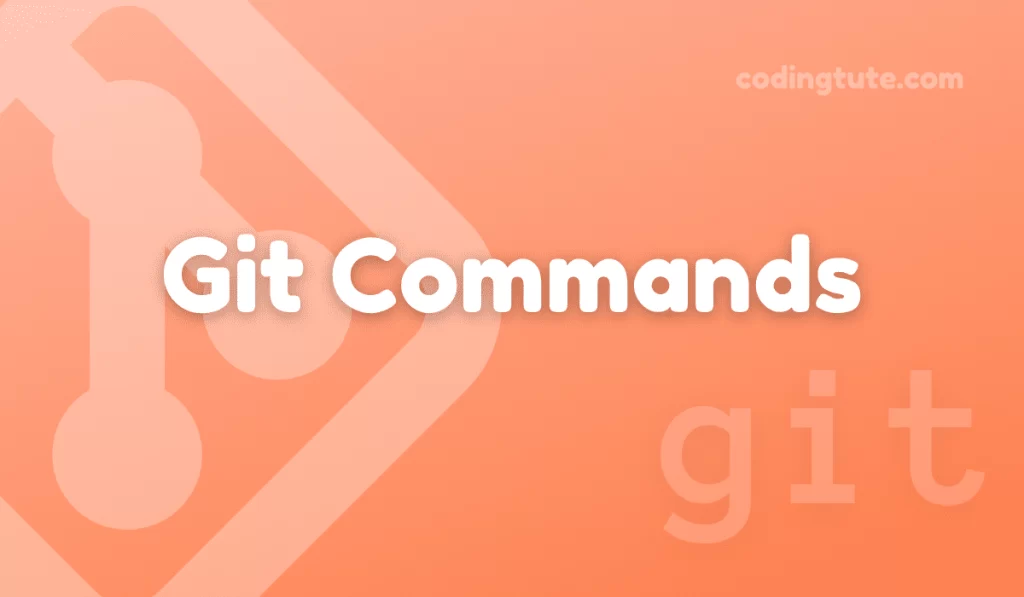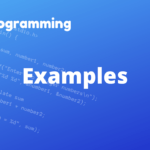Git is one of the most popular version control systems widely used in software development. Among its powerful features, the Git branch play a crucial role in managing and organizing code development, allowing teams to work in parallel on different tasks without affecting the stability of the main codebase.
Contents
In this article, we will explore the essential Git command ‘git branch‘ and understand its usage, benefits, and best practices.
Also read: Git Commands
What is Git Branch?
In Git, a branch represents an independent line of development within a repository. Each branch can contain its set of commits, changes, and history, allowing developers to work simultaneously on different features, bug fixes, or experiments.
Branches facilitate collaboration and enable developers to isolate and manage changes effectively, ensuring stable releases and easy issue tracking.
Creating and Listing Branches in Git
To create a new branch, we use the git branch command followed by the desired branch name. For instance, to create a branch called “feature-branch,” we would use the following command:
git branch feature-branch
To see a list of existing branches in a repository, we can execute the command git branch without any additional arguments:
git branch
feature-branch
* main
developmentSwitching Between Branches in Git
To switch to a different branch, we utilize the git checkout command along with the branch name. For example, to switch to the development branch, we would enter:
git checkout development
Git also provides a shorthand to create and switch to a new branch simultaneously using the ‘-b’ flag. The following command will create and switch to a branch named “bug-fix” in a single step:
git checkout -b bug-fix
Merging Branches in Git
Merging is a fundamental operation in Git that allows combining changes from one branch into another. The act of merging integrates the commit history and modifications of one branch into another. To merge a branch, we must first ensure our current branch is the one that will receive changes. Then, we execute the ‘git merge’ command followed by the name of the branch we want to merge. For instance, to merge changes from “feature-branch” into the current branch, we would run:
git merge feature-branch
Git analyzes the changes in both branches and automatically incorporates the differences, creating a new commit that represents the merged state. However, conflicts may arise when Git cannot determine how to merge certain changes automatically. When conflicts occur, manual intervention is required to resolve them.
Deleting Branches in Git
Once a branch is no longer needed, it can be safely deleted using the ‘git branch’ command with the ‘-d’ flag followed by the branch name. For example, to delete the “feature-branch” branch, we would execute:
git branch -d feature-branch
However, if the branch has not been fully merged into other branches, Git will display a warning. To force delete the branch regardless of its merge status, we can use the ‘-D’ flag instead:
git branch -D feature-branch
Renaming Branches in Git
In Git, we can simply rename a branch using the ‘-m’ flag followed by the current and new branch names. For instance, to rename the branch “bug-fix” to “issue-fix,” we would run:
git branch -m bug-fix issue-fix
It’s important to note that other team members need to be aware of branch renaming as it may affect their local repositories.
Useful Options and Flags
- ‘-a’ flag: This flag enables displaying hidden branches (such as remote branches) in the list of branches. Useful for reviewing and managing remote branches.
- ‘-r’ flag: Lists only remote branches in the repository.
- ‘-v’ flag: Provides additional information like the last commit on each branch in the branch list.
Summary and Best Practices
- Frequent branch creation and proper naming are recommended to organize development tasks and facilitate collaboration.
- Regularly switch between branches using ‘git checkout’ to work on specific features, bug fixes, or experiments.
- Merge branches after completing a development task to integrate changes into the main codebase.
- Delete merged branches to maintain a clean and concise branch structure.
- Use branch renaming cautiously, ensuring team-wide awareness of changes.
- Collaborate with team members to understand shared branch workflows and resolve conflicts effectively.
Conclusion
Understanding and utilizing Git branches effectively is crucial for efficient code development and collaboration. With the git branch command, developers can create, switch, merge, delete, and rename branches effortlessly, empowering them to work simultaneously on different tasks while ensuring code stability.
By following best practices and leveraging Git’s robust branching capabilities, teams can streamline their development processes and achieve seamless collaboration in their projects.
Also, check our Git Commands category for more information on Git commands.
Follow us on Facebook, YouTube, Instagram, and Twitter for more exciting content and the latest updates.