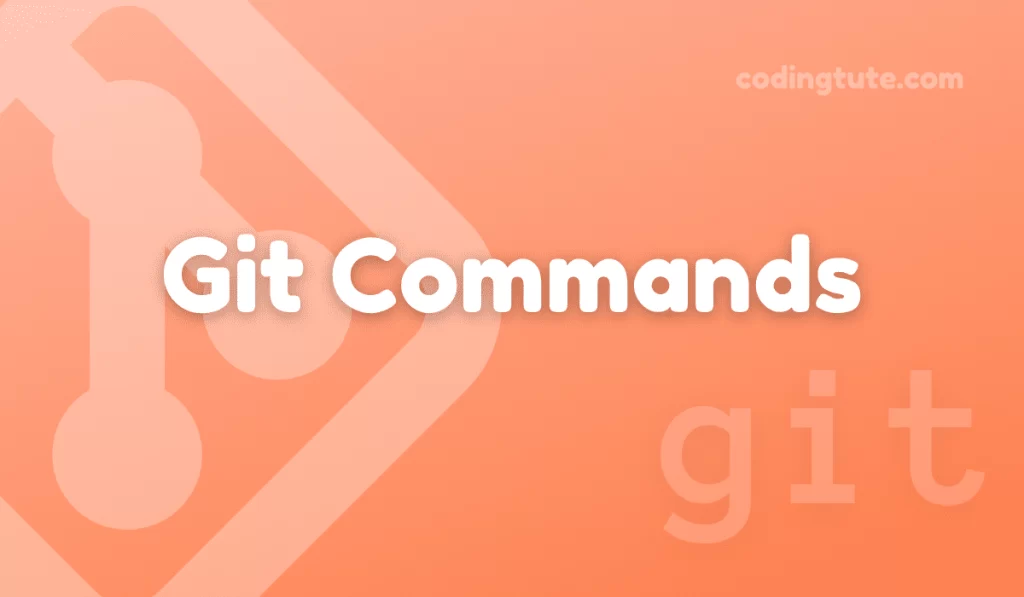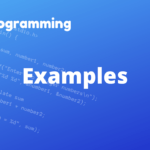Git, the most popular version control system, provides developers with a wide range of commands for effective collaboration and code management. One such command is git switch which allows you to switch between branches seamlessly.
Contents
In this article, we will explore the details of the git switch command exploring its capabilities, use cases and how it differs from other Git commands.
What is Git Switch?
The git switch command in Git is used to switch between branches, allowing developers to work effectively on various features, bug fixes or experiments without impacting the main codebase.
It is an alternative to the git checkout command, which is traditionally used for branch switching but is being gradually replaced by git switch due to its more intuitive syntax and clearer functionality.
How to Use Git Switch
To understand how to use the git switch command effectively, let’s explore some common scenarios.
Creating and Switching to a New Branch
To create and switch to a new branch, you can simply use the following syntax:
git switch -c <branch_name>
For example, if you want to create and switch to a new branch called “feature-branch” you would run:
git switch -c feature-branch
Git Switch Branch
If you want to switch between existing branches, git switch can be used without any extra arguments:
git switch <branch_name>
For instance, if you want to switch to the branch named “bug-fix,” you would execute:
git switch bug-fix
Recovering Lost Work with Git Switch
With the git switch command, you can quickly recover any discarded or lost changes without affecting your current branch. To restore changes from a previously switched branch utilize the following:
git switch -
The above command will switch you back to the branch you were last on before executing the current branch switch.
Git Switch vs Checkout
The git switch command offers an enhanced and simplified experience compared to the traditional git checkout. Although git checkout is still functional, git switch is recommended for improved branch switching workflows.
Let’s explore the differences and similarities between the two commands.
Differences and Similarities
Syntax
git switch uses a more intuitive syntax, making it easier to understand for both newcomers and experienced developers. On the other hand, git checkout can be slightly more cumbersome due to its varied use across different Git operations.
Safety
git switch includes features designed to reduce the likelihood of unintended operations. For example, if you have uncommitted changes, git switch will prevent the switch and ask you to either stash, commit, or discard the changes. However, git checkout does not have these built-in safety measures.
Branch Creation
With git switch creating a new branch and immediately switching to it is a simple one-step process. In contrast, with git checkout you need to create the branch first and then explicitly switch to it as separate commands.
Transition Process
When transitioning branch pointers, git switch ensures a clean and efficient process, avoiding potential conflicts or disruptions. git checkout can sometimes lead to unexpected results if not used correctly.
Despite these differences, both git switch and git checkout fundamentally serve the purpose of switching branches in Git.
However, when starting new projects or adopting Git for the first time, git switch is generally recommended for its simplicity and improved workflow.
Conclusion
In this article, we explored the git switch command and its functionality for branch switching in Git. We learned how to create and switch to new branches, switch between existing branches, and recover lost work using this command.
We also compared git switch to the traditional git checkout highlighting the advantages of adopting git switch as the preferred method for branch switching.
By leveraging the power of git switch developers can efficiently work on multiple branches, collaborate seamlessly, and maintain a clean and well-structured codebase throughout the development lifecycle.
So go ahead, incorporate git switch into your Git workflow, and experience the benefits first-hand. Happy branching!
Also, check our Git Commands category for more information on Git commands.
Follow us on Facebook, YouTube, Instagram, and Twitter for more exciting content and the latest updates.