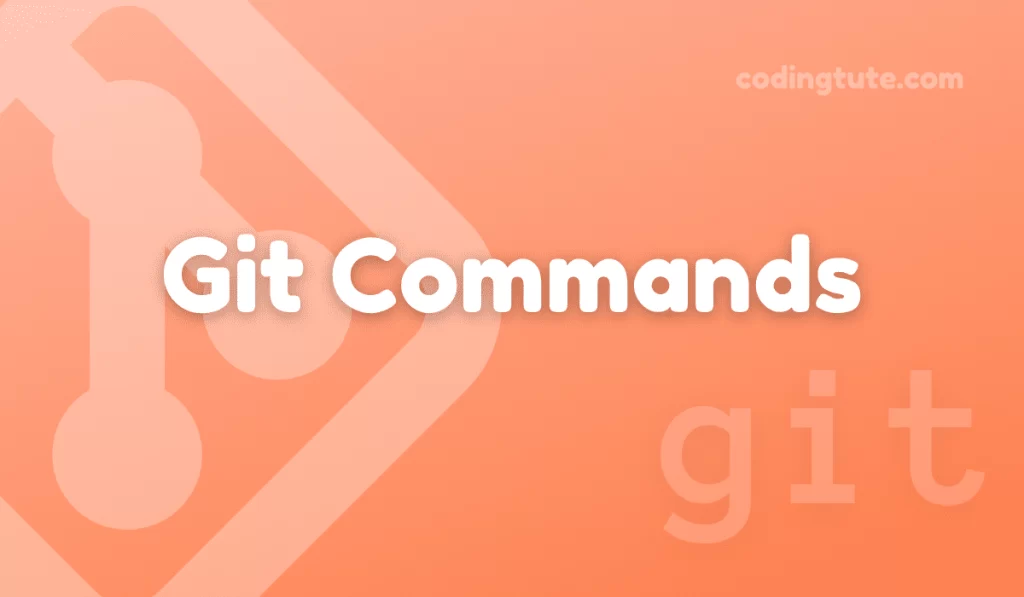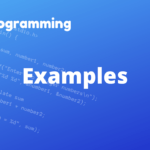Git, a powerful version control system, allows developers to track and manage changes to their codebase effectively. Among the essential Git commands, git add plays a pivotal role in preparing changes for the next commit. In this article, we’ll delve into the depths of the git add command, exploring its purpose, usage, variations, and best practices to ensure seamless collaboration and code management.
Contents
What is the git add Command?
The git add command is a fundamental Git command that allows developers to stage changes within their working directory for the next commit to the repository. In other words, it adds files or changes to the staging area, making them ready for commit while keeping track of modifications made to the codebase.
Also read: Git Commands
Understanding the Staging Area in Git
Before we dive into using the git add command, it’s crucial to understand the concept of the staging area. The staging area, also known as the index, acts as an intermediary step between a developer’s working directory and the repository. It enables you to selectively choose which changes should be included in the next commit, allowing for careful control over your code revisions.
Using git add to Stage Changes:
The git add command comes in handy when you want to prepare specific files or changes for the upcoming commit. Here, we’ll explore different ways to use the command:
Staging a Single File
To stage a single file, use the following syntax:
git add <file_path>
For example, let’s say we want to stage a file called script.py located in the root directory:
git add script.py
Staging Multiple Files
To stage multiple files at once, list them with spaces between the file paths:
git add <file_path_1> <file_path_2> <file_path_3>
For instance, to stage script1.py, script2.py, and script3.py, we’d use:
git add script1.py script2.py script3.py
Staging All Changes
To stage all changes in your working directory, you can use a period (.) as a shorthand for the current directory. This way, Git will stage all the files that have been modified, added, or deleted:
git add .
Advanced git add Features
Git offers advanced features to help you stage changes more granularly and selectively. Let’s explore some of these features:
Partial Staging with Patch Mode
Git’s patch mode enables you to review and stage only parts of a file instead of the entire file. This feature proves useful when dealing with large files with specific changes needed for commit. Use the following command to invoke patch mode:
git add -p
Interactive Staging
The interactive staging feature allows you to selectively stage changes from multiple files within your working directory, even if they belong to different branches or directories. To enter the interactive staging mode, use:
git add -i
Removing Files from the Staging Area
In situations where you accidentally stage a file or change that you no longer wish to commit, you can use the `git reset` command to unstage it. Let’s say we want to remove a file called `unwanted.py` from the staging area:
git reset HEAD unwanted.py
Best Practices for Using git add
To make the most of the git add command while maintaining a clean and organized repository, consider these best practices:
Frequent and Focused Commits
Breaking your work into small, logical commits makes it easier to trace changes and understand the project’s evolution. Use git add frequently, focusing on related changes at once, to ensure commit granularity.
Keep the Staging Area Clean
Avoid using git add to stage unwanted files or changes mistakenly. Regularly review your staging area surroundings using `git status` to ensure you commit only what’s necessary.
Utilize .gitignore
The .gitignore file helps exclude certain files and directories from version control, preventing accidental staging or committing of unwanted files. Make efficient use of this file to minimize noise in the staging area.
Conclusion
Mastering the git add command is essential for managing changes effectively and maintaining a well-organized Git workflow. We explored how to stage individual files, multiple files, and all changes, along with advanced features like patch mode and interactive staging.
By following best practices and leveraging the power of Git, developers can streamline collaboration, improve code management, and ensure a seamless version control system. So go ahead, make the most of “git add,” and take full control of your code revisions!
Also, check our Git Commands category for more information on Git commands.
Follow us on Facebook, YouTube, Instagram, and Twitter for more exciting content and the latest updates.