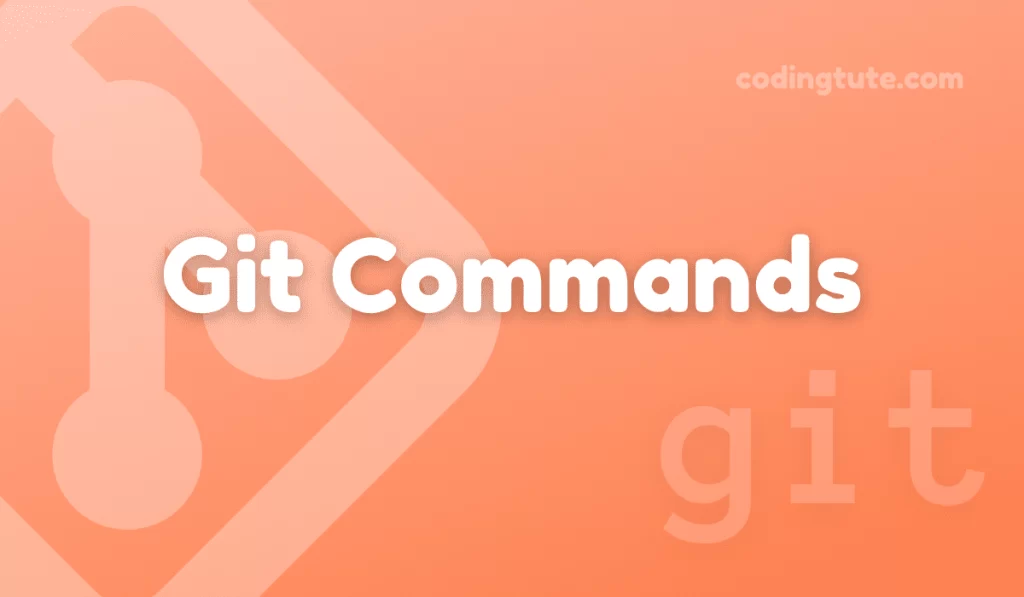In the world of version control systems, Git has emerged as a widely used and powerful tool. Git helps developers manage their codebase efficiently, collaborate with others, and track changes seamlessly. In this article, we will deep dive into Git’s fundamental command, “git init,” and explore its purpose, usage, and potential applications.
Contents
What is Git init?
Git init is a command used to initialize a new Git repository within an existing project or directory. It creates a new .git subdirectory, which contains all the necessary files and data to control versioning and collaboration.
Why use Git init?
Git init is the starting point for utilizing Git’s powerful version control capabilities. By initializing a Git repository, developers can keep track of changes, manage multiple versions of a project, collaborate with others, and even revert to previous states of their codebase, all with minimal effort.
Also read: Git Commands
Initializing a Git Repository
Basic Usage
To initialize a Git repository, navigate to the desired directory in your terminal or command prompt and use the following command:
git initThis command creates a new .git directory, which serves as the repository’s foundation. Git will now start tracking your project’s changes.
Creating a New Repository
Suppose you have a project named “my_project” located in the directory “C:\projects.” To create a new Git repository for this project, follow these steps:
Step 1: Open your terminal or command prompt.
Step 2: Navigate to the project directory using the cd command:
cd C:\projects\my_projectStep 3: Run the git init command to initialize a new Git repository:
git initCongratulations! You have successfully initialized a Git repository for your project. Now you can start leveraging Git’s version control features.
Exploring the Initialized Repository
Understanding the .git Directory
After running git init, you will notice a new .git directory within your project. This directory is crucial for Git to store the entire history and metadata associated with your repository. It contains subdirectories and files tailored to different aspects of version control:
objects: Stores compressed and unique representations of the files within your project.refs: Contains references to different commits.index: Acts as a staging area for committing changes.config: Stores the configuration settings for your repository.HEAD: Points to the currently checked-out commit.
Repository Configuration
Git provides a way to configure your repository based on your preferences. The configuration file (config) within the .git directory holds essential repository settings. Some notable configuration options include:
user.nameanduser.email: Personalizes authorship for each commit.core.ignorecase: Controls Git’s case sensitivity behavior.remote.origin.url: Specifies the URL of the remote repository.
Setting these configurations can be done through the command line or by editing the config file directly.
Conclusion
Initializing a Git repository using git init is a straightforward process that sets the foundation for efficient version control and collaboration. This article outlined the basics of using git init and explained its significance in managing projects.
With Git’s powerful version control features, you can now track changes, work on different branches, collaborate with teammates, and maintain a clean and organized codebase. Understanding git init is the first step towards mastering Git, so start experimenting and exploring all that Git has to offer.
Remember, Git is a vast and versatile tool, and there is always more to learn. So, embrace the power of Git and embark on your version control journey!
Also, check our Git Commands category for more information on Git commands.
Follow us on Facebook, YouTube, Instagram, and Twitter for more exciting content and the latest updates.