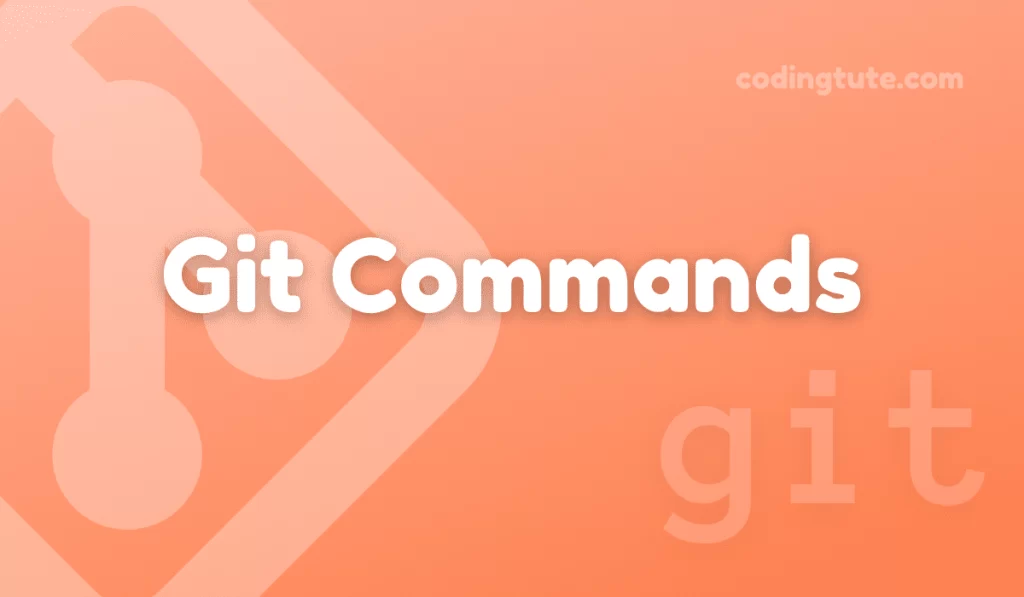Git is a powerful version control system that enables developers to efficiently manage and track changes to their codebase. Among the many commands Git offers, git clone is one of the fundamental commands that every developer needs to understand. In this article, we will explore the ‘git clone’ command, its usage, benefits, and provide practical examples to help you grasp its full potential.
Contents
Understanding git clone
The git clone command is used to create a copy of an existing Git repository onto your local machine. This copy is not only a complete replica, including all files, branches, history, and metadata, but it also establishes a connection to the remote repository, enabling you to fetch or push changes seamlessly.
Benefits of git clone
The git clone command offers several advantages that make it indispensable in everyday development workflows:
Easy access to remote repositories
By using git clone you can effortlessly retrieve codebases from remote repositories. This is particularly useful when collaborating with other developers or open-source projects.
Full version history:
The git clone command ensures that you have access to the entire history of commits, making it easy to review and revert changes, trace the evolution of the codebase, and understand the overall development trajectory.
Lightweight local copies
When you clone a Git repository, you obtain a local copy that contains the necessary metadata and pointers to the various objects within the repository. This allows you to work offline, independently experiment with changes, and reduce network dependencies.
How to use ‘git clone’:
Using the git clone command is straightforward. Simply open your terminal or command prompt and execute the following command:
git clone <repository URL>
Replace <repository URL> with the actual URL of the repository you want to clone. This can be either an HTTPS or SSH URL, depending on your access permissions and authentication preferences.
Example 1: Cloning a remote repository using HTTPS:
git clone https://github.com/example_user/example_repo.git
Example 2: Cloning a remote repository using SSH:
git clone git@github.com:example_user/example_repo.git
Once executed, the git clone command initiates the cloning process and creates a local copy of the repository in a separate directory with the same name as the repository.
Advanced git clone options
The git clone command also provides additional options to customize the cloning process and enhance productivity. Here are a few commonly used options:
Cloning a specific branch
By default, git clone creates a local copy of the default branch (usually ‘master’). However, you can specify a different branch using the ‘-b’ option.
For example:
git clone -b develop https://github.com/example_user/example_repo.git
This command will clone the ‘develop’ branch instead of the default branch.
Cloning a specific commit
In some cases, you may want to clone a repository based on a specific commit or tag rather than a branch. To achieve this, use the ‘–branch’ option while specifying the commit or tag.
For example:
git clone --branch v1.0.0 https://github.com/example_user/example_repo.git
This command will clone the repository at the specific tag ‘v1.0.0’.
Cloning into a specific directory
By default, Git creates a directory with the same name as the repository when cloning. If you want to clone into a different directory, provide the desired directory name as an argument after the repository URL, as shown below:
git clone https://github.com/example_user/example_repo.git my_custom_directory
The above command will create a local copy of the repository in the ‘my_custom_directory’ directory.
Conclusion
In conclusion, the git clone command is a versatile and essential tool in any Git user’s arsenal. It empowers developers to effortlessly create local copies of remote repositories while preserving the entire version history.
By understanding the usage and benefits of git clone you can enhance your productivity, collaborate effectively, and harness the full potential of Git in your development projects.
Git clone not only simplifies the process of obtaining codebases, but it also enables you to work independently, experiment with changes, and efficiently track the evolution of a repository.
With the knowledge gained from this article, you are now equipped to confidently leverage the power of the ‘git clone’ command in your everyday coding endeavours.
Also, check our Git Commands category for more information on Git commands.
Follow us on Facebook, YouTube, Instagram, and Twitter for more exciting content and the latest updates.